Hide Patron Barcode on Checkout and Checkin
The View patron barcodes permission lets you restrict who can view a patron's barcode when searching for a patron and checking materials in and out of your library. Some districts use the student's ID number as the barcode number. For security, not all users should have access to this information.
To hide patron barcodes:
- Select Admin > Access Levels.
- Find the access level you want to update, and click
 .
. - Click the Patrons sub-tab.
- In the Patron Circulation Info Access section, do one of the following at View patron barcodes:
- Deselect this checkbox to hide patron barcodes.
- Select this checkbox to display patron barcodes.
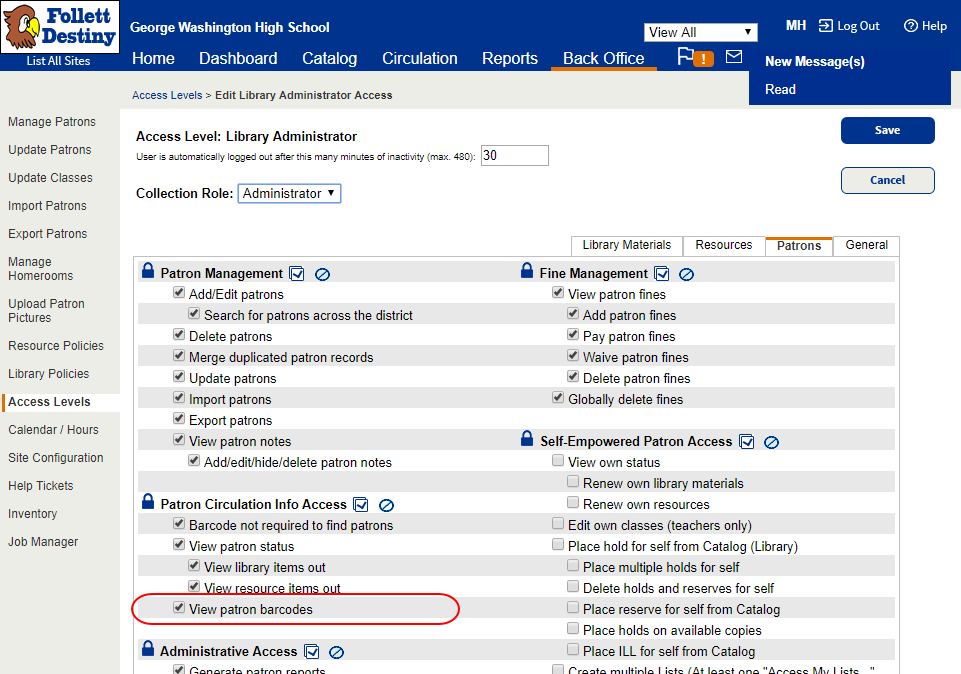
| Note: The default setting for View patron barcodes is selected. You may want to deselect this checkbox to support self-checkout configurations or to maintain security when the desk is staffed by student or parent volunteers. |