Receive a Shipment of Barcoded Items (Site)
You can receive resource order shipments of barcoded items from the warehouse in a variety of ways. You can:
- Receive all items at once
- Receive items individually by scanning
- Receive some items, individually
|
Important: Barcoded items have associated barcodes. Unbarcoded items are items without barcodes. If the warehouse shipped barcoded items to your site, you will see a number in the Barcoded column on the View Shipments page. |
- Select Catalog > Resource Orders > Track sub-tab, or click
 .
. - In the Shipped section, find the order you want to receive.
- Next to the order, click
 or
or  , and then click Shipments.
, and then click Shipments. - To assign a custodian, home location or department to the items, click Assign To.
- Click Show More.
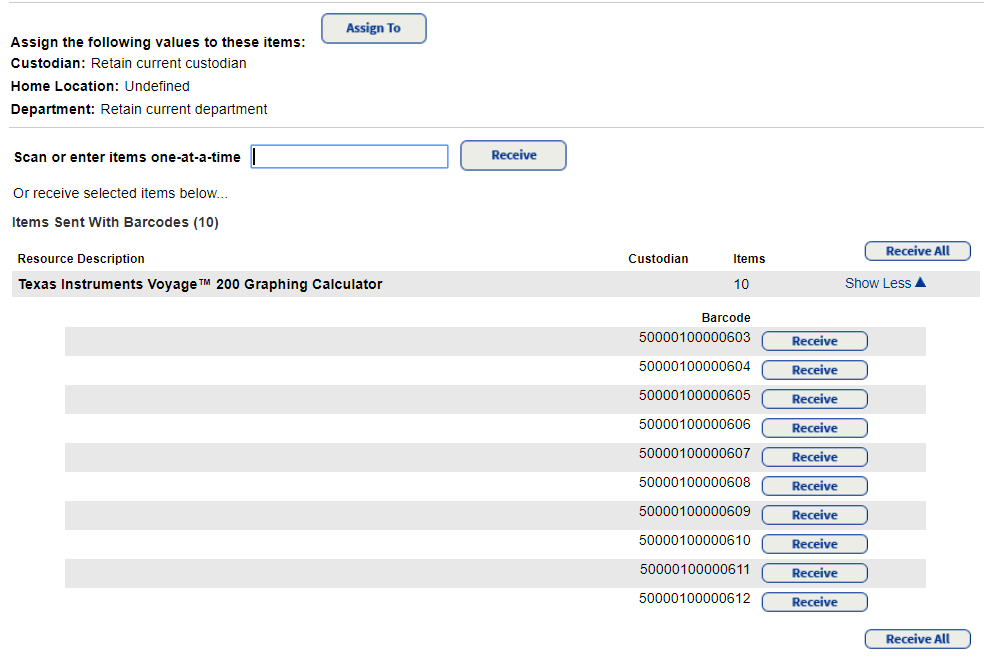
- Do one of the following:
To... Then... Receive all the items at once
Click Receive All.
Notes:
- This is the only way to receive barcoded items and generate a Job Summary.
- This step cannot be undone. Make sure your intent is to receive all the items, as you are not warned after clicking Receive All.
- If you choose to assign a Custodian, Home Location or Department, Destiny adds that information to all of the items.
Receive the items one at a time
Scan each barcode into the Scan…one-at-a-time field, and then click Receive.
Note: This step cannot be undone. Make sure your intent is to receive the item, as you are not warned after clicking Receive.
Receive some of the items
Click Show More, and then click Receive next to each item.
Note: This step cannot be undone. Make sure your intent is to receive the items, as you are not warned after clicking Receive.
To receive unbarcoded items, see Receive a Shipment of Unbarcoded Items.