Add Copies (Library Manager)
The Add Copies and Edit Copy pages let you enter copy-specific information for the materials in your collection. The information can be as brief or complete as you like.
The only required fields are Number of copies, Starting Barcode and Call Number. Use the remainder of the fields as needed.
In the Status field, selections include:
- Available
- In Processing
- Loaned Out
- Out for repairs
For more information on a field, click ![]() .
.
If you want to print barcode, spine or pocket labels for the copies, select the Print labels checkbox.
After entering the appropriate copy information, click Save Copies.
Add Copies
- Check Available Sources for a Title.
- From the Search Results page, click Details.
-
The Title Details page opens with additional information about the item. Click Add Copies to add a copy to this record.
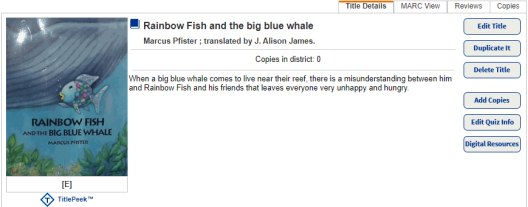
On the Add Copies page, enter all required information. Complete other fields as needed. Reports and inventory are more accurate when you complete more fields. Click ![]() next to a field for more information.
next to a field for more information.
| Field Name | Description |
|---|---|
|
Status |
The copy's availability for circulation. |
| *Number of copies (required) | The number of copies you want to add. |
| Starting Barcode | Manually add or have Destiny assign the next available barcode. |
| *Call Number (required) | The copy's call number. |
| Purchase Price | Include the price if you want the information to show on overdue and fine notices or to calculate your collection value accurately. |
| Circulation Type | Classifications of library materials that let you have different loan policies for different materials. You can also limit searches, reports and notices by circulation type. By default, this is set to the library’s default circulation type. |
| Date Acquired | By default, it is set to the current date. |
| Copy Categories | Group copies for many different purposes, such as supporting curricula, tracking vendors and funding sources, creating bibliographies and reading lists, and promoting special collections or new materials. |
| Notes | Include information unique to a copy, such as damage to the book or a signed copy. The note shows at the top of the page whenever you first retrieve a copy in Circulation. |
| Volume, Issue, etc. | If the copy requires enumeration or chronology (for example, Volume, Issue, Number or Year), you can enter that in this field. |
| Copy Number | Add a number for each copy of the same title. |
| Sublocation | Assign the copies to a specific area in your library or by a location/ genre/subject. |
| Vendor | The vendor you purchased the copies from. |
| Funding Source | Indicate that the copies were purchased using a particular funding source. |
After you enter all the information, click Save Copies.
For steps to add and transfer copies as a district user, see Add or Edit District Copies (Library Manager).